Frequently asked questions in the private area
We answer all your questions about the e-distribución private area services
-
How do I register?
-
1. Go to the registration page:
Click on the link below, which will take you to the registration home screen.
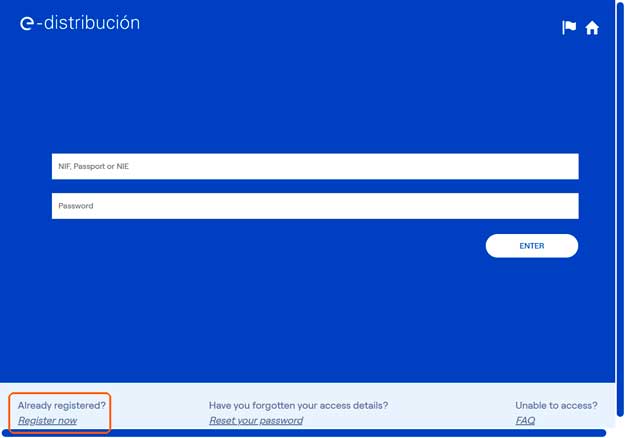
Click on the link at the bottom that says ‘Register now’ to get started.
2. Select the ‘Usual profile’ with which you want to register:
You must select a profile from the 3 available: Consumer, Installer/Installers Association, or Producer.
Regardless of the profile you select, you will be able to access all the services, just change the order in which they are presented in the start window.
Once you have access to the private area, you can change the usual profile by clicking on ‘Verify your profile data’ in the start window.
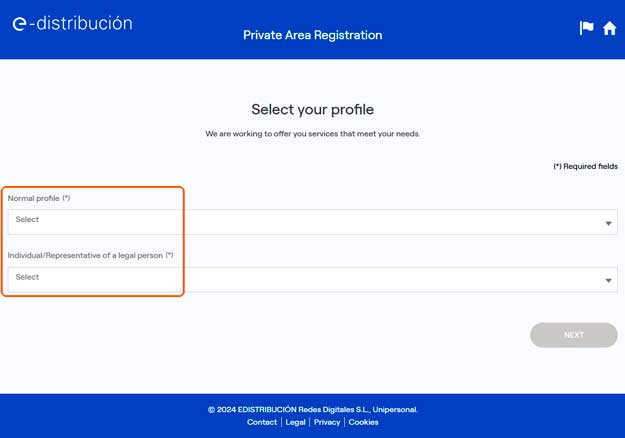
3. Select the type of record: Individual or Representative of a legal entity.
- Select an individual if you only want to consult personal information.
- Select a representative of a legal entity if, in addition to consulting your personal information, you wish to make queries as a representative of a company, society, or community. Registration as a representative of a legal entity means accessing the user's personal information and the information of the company or society of which he/she is the representative using the same user (DNI, NIE, or passport) and password.
Complete the registration application, filling in the required fields and attaching the requested documentation.
Press the ‘SAVE’ button when you have selected the documentation you want to attach.
During the registration process, you will receive an SMS on your mobile phone with a PIN code that you must enter in the ‘Registration validation data’ window.
Once your registration is complete, you will see a summary of the information you have provided.
The attached documentation will be analyzed and verified by our systems.
Once the process is complete, we will send you an email with the result of the application. If you do not find this email in your inbox, please also check your spam folder.
If everything is correct, in that email you will find a link that you have to click on to take you to the screen where you can create your password.
-
-
How do I attach the documentation?
-
For you to register in the private area, you must attach the documentation that proves your identity and your representation in the company (if your registration is as a company representative).
Click on the ‘SAVE’ button when you have selected the documentation you want to attach.
You can consult the necessary documentation through the following link (link: What documentation do I need to register?)
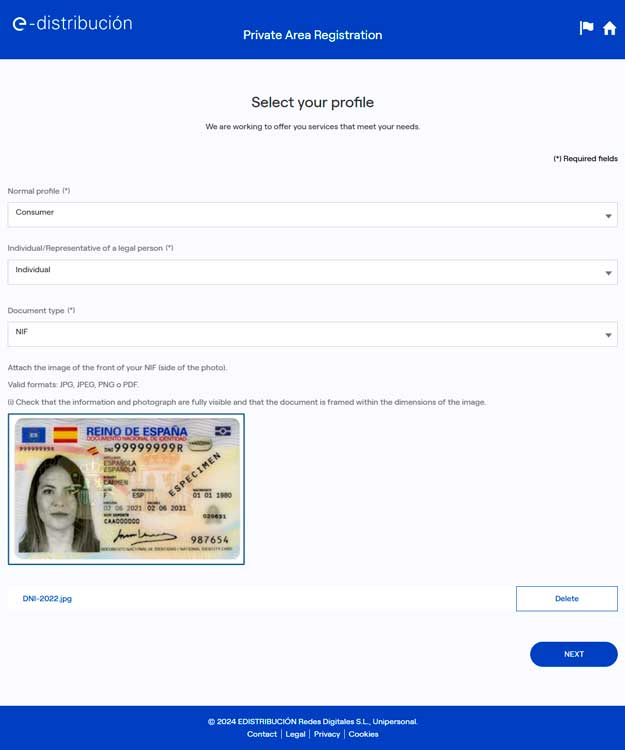
-
-
What documentation do I need to register?
-
To apply for registration, you need to attach the following documents.
- If you are Spanish, attach the image of the front of the DNI (side where the photo is).
- If you are registering with an NIE code, attach the image of the front of the NIE (side where the photo is). If the document you are attaching is an NIE certificate (document without a photograph), you will need to attach images of two documents: the NIE certificate and the passport or identity card from the country of origin that includes a photograph.
- If you register with the passport code, you must attach an image of the passport on the side where the photo is.
To register as a representative of a legal entity (company, firm, or community of owners), it is necessary to enclose
1. Your personal documentation according to the indications for DNI, NIE, or passport.
2. CIF of the company.
3. An official document that accredits your legal representation in the company: deed of incorporation or similar (in the case of communities of owners, the signed minutes of appointment of the position). If you are unable to accredit as the legal representative of the company, consult the information on the authorization service (see FAQ on authorizations).
-
-
I have a digital signature, what documentation do I need to register?
-
If you have a digital signature, you can prove both your personal identity and legal representation in a company by means of a valid digital certificate.
In the registration application, attach a document with the digital signature of the person registering and requesting access to the private area.
If you are registering as a legal representative of a company, in the text of this document, indicate the name and VAT number of the company for which you are requesting access to your information.
Check that, in the digital signature, your name, DNI/NIF or passport plus the name and CIF of the company you represent appear.
Using the digital signature, it will not be necessary to attach any other document (DNI, NIF, CIF, deeds...).
-
-
I received an SMS, what should I do?
-
During the registration process, you will receive an SMS on your mobile phone containing a PIN code.
To finalize your registration request, you must enter this code in the ‘Registration validation data’ window.
Enter the code in the field ‘PIN received by SMS’ and press VALIDATE .
If you have entered the correct code, you will see the words ‘Valid code’. Click on the Finish button and a summary window will open with the information of your registration request.
We will review your application and send you an email with the result.
If you do not see this email in your inbox, please also check your spam folder.
-
-
I don't receive the SMS to finalise my registration request.
-
The non-delivery of SMS is due to security reasons and the effort to prevent fraud associated with SPAM, due to the high volume of messages sent from the same origin. Telephone operators are increasingly implementing filters for international SMS.
In addition, mobile devices are increasing security measures in the SMS inbox. It is advisable to check whether your mobile phone settings, which you have reported in the registration request, are preventing the reception of SMS.
You can choose to make your registration request with a different mobile phone number and, once your user is active, change the phone number in your web user profile.
-
-
How can I register as a representative of a company, partnership or community of owners?
-
If you are not registered, follow the indications you will find in the previous query ‘How do I register?’.
If you are registered, you have two options.
1. Follow the directions in the ‘How do I register?’ consultation.
2. Access your private area and add a new role of a legal representative to your personal profile by clicking on ‘Verify your profile data’; this way you navigate to the ‘My data’ window. At the bottom of the ‘My details’ window, you will find the link to add new roles.
See the documentation required for this type of registration in ‘What documentation do I need to register’. You can obtain the representative role for each company in which you can prove your legal representation.
-
-
I can't register via the App
-
If you are unable to register via the mobile phone app, you can register directly here, on the website, using the following link.
Once your username has been activated, you will be able to access the private area through the website and through the app, using the same username and password.
-
-
Can I register only with my VAT number?
-
No, it is not possible to register exclusively with a VAT number.
In the private area of the e-distribution website, you can choose the type of registration (individual or representative of a legal entity).
In both cases, the user that is created is the DNI, NIE, or passport of the person who will access the private area.
If the registration is as a representative of a legal entity, a user (DNI/NIE/passport) will be created with the personal role and, additionally, the role of representative of a legal entity will be obtained.
Access to the private area is granted by entering the DNI, NIE, or passport as a user.
-
-
I have registered as a representative and I display personal information
-
The access to the private area is done with the NIF, NIE, or passport and the password.
A user can have several roles, including the personal role and the representative role.
When you have accessed the private area, at the top right of your screen, you can see the icon where you have the option to change the role.
Depending on the role chosen, you will be able to see different information: personal information or company information.
-
-
I have finished the registration and I can't log in
-
- I have not received an email with the result of my registration request.
Our team has to check the documentation you have attached to your application.
If everything is correct, the email you will receive with the result of your application will contain a link so that you can create your password and access the private area.
- A few days have passed and I still haven't received the e-mail with the result of my registration request.
The result is sent to the e-mail address you provided as contact details in your personal profile.
If you can't find it in your inbox, please check your spam folder as well.
If you do not find it in any folder, please write to us at edistribucionweb@enel.com informing us of the DNI, NIE, or passport of the registered person and the e-mail address that you should have informed as contact in the particular profile.
- I have not received an email with the result of my registration request.
-
-
How can I access information of another person (natural or legal)?
-
To access information about other individuals or companies/corporations for which you cannot be accredited as a legal representative, you can use the authorisations service.
You can find more information in the FAQ related to authorisations (add URL of the FAQ to be created).
-
-
How do I access the private area?
-
The first access with which you will establish your password, must always be done from the email we will have sent you, after completing all the obligatory fields of the registration.
In the following accesses, your user will correspond to the document with which you have registered: NIF, Passport or NIE.
-
-
I don't remember my password
-
Click "Reset your password" at the bottom of the page to access the private area. Select the individual tab and click on "Validate". You will receive an email with a link to create a new password and access the private area. Click on the "Recover password" link on the login page.
-
-
Can I authorize a third party to access my information?
-
You can do this easily, in the section called "Authorization Service". In the tab "GIVE AUTHORIZATION" create a new authorization for another web user to access your information.
-
-
Can I request access to the information of a user who is not registered in the private area of the website?
-
In the private area, you will find the authorization service. In the tab "REQUEST AUTHORIZATION", ask for authorization to access the information of a third party not registered in the private area. You will have to attach the requested documentation. The verification of the documentation you have attached requires a check by our team, so the authorization is not immediate. Once the management of your authorization request has been completed, you will receive an email informing you of the result.
-
-
I need help, where can I send my request?
-
If you need help with any of your procedures or want additional information on any subject, you can contact us by e-mail edistribucionweb@enel.com
It will be necessary that you provide your NIF, in order to identify yourself as a user of the website.
-
-
What is the usual profile?
-
The usual profile is the identity that you will be able to choose, at the time of registration, and that will allow you to visualize the services in a personalized way, according to your profile. This does not mean that you cannot see the other services, what changes is the order in which they are presented.
All services are available, regardless of the profile you select.
-
-
I don't get the email for the password reset
-
If you don't see the mail in your inbox, check to see if it's in your spam folder. Sometimes, your email security systems may classify this type of communication as spam or junk mail.
In case the mail is not located in either folder, your mail server is probably blocking mail coming to it from the address "webedistribucion_no_reply@enel.com". The administrators of that mailbox have to incorporate the non-reply web address as a secure contact/sender.
Once this change has been made, ask for a password reset again. You should receive the emails correctly.
If not, write to edistribucionweb@enel.com informing us of your correct email address and attach an image of the document you registered with.
-
-
What is the role and how to change it?
-
In addition to the personal role, users can have one or more representative roles. Once you have accessed to the private area of the web, in the upper right part of your screen, you can see the icon where you can select the role. To be able to consult the information of your supplies, or the company /ies you represent, use this “ROL” icon, that you will find next to the logout.

-
-
Can I cancel the authorization to access my information?
-
Enter your private area and go to the authorization tab "Your authorizations". In the sent tab, the list of authorizations you have given to third parties to access your information will appear and you can click on the "Cancel" button.
If you are not registered, please contact the edistribucionweb@enel.com
-
-
Is your user disabled?
-
If you want to access the private area of the website again, you can contact us by email edistribucionweb@enel.com requesting the activation of your user.
It is necessary that, in the email, you attach an image of your DNI, NIE or passport to be able to identify yourself. You can also prove your identity through a document in which you request user activation and that contains a digital signature. (*)
If everything is correct, we will send you an email informing you that your user has been activated. As soon as you have received this email, you can use the same password you had.
If you don´t remember your password or want to create a new one, you will need to use the “Reset your password” link on the private area access page.
(*) If you will not use a digital signature and in your response you attach a NIE certificate (without a photograph), in order to activate your user, you must attach images of two documents: the NIE certificate plus the passport or identity document of the country of origin including a photograph.
-
Public area
Do you have questions about any of the topics you can find on our e-distribución website?
We listen to you
If you need us, call us
900 878 119
